Quick Start
Installation
You could either install with HACS (recommended) or manual.
This integration is part of the default HACS repository. Just click Explore and add repository and search for powercalc to install, or use this link to go directly there:
Copy custom_components/powercalc into your Home Assistant config directory.
Post installation steps
Add the following entry to configuration.yaml:
powercalc:
Restart HA
Set up power sensors
Powercalc has a built-in library of more than 250 power profiles. Currently, this exists mostly of lights. These profiles have been measured and provided by users. See supported models for the listing of supported devices.
Powercalc scans your HA instance for entities which are supported for automatic configuration. It does that based on the manufacturer and model information known in HA. After following the installation steps above and restarting HA power (W) and energy sensors (kWh) should appear and you can add them to your installation by clicking CONFIGURE, as displayed in the screenshot below
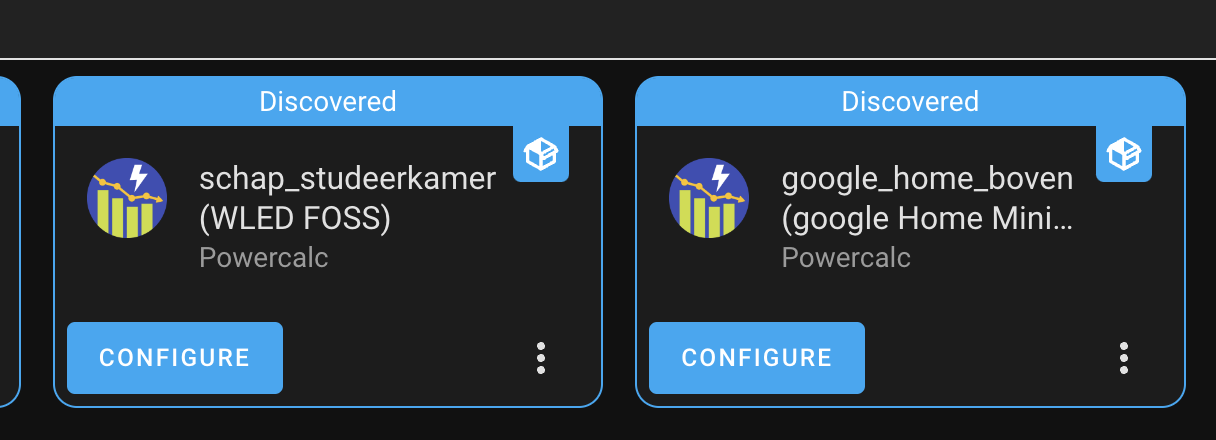
When this is not the case please check the logs for any errors, you can also enable Debug logging to get more details about the discovery routine.
When your appliance is not supported out of the box (or you want to have more control) you have extensive options for manual configuration. Please proceed to Set up sensors for further instructions.
Tip
When you don’t want powercalc to automatically discover sensors in your installation you can disable that behaviour to get full manual control:
powercalc:
enable_autodiscovery: false
Refer to Global configuration for all settings you can do on global level.
Energy dashboard
If you want to use the virtual power sensors in the energy dashboard you’ll need an energy sensor. Powercalc automatically creates one for every virtual power sensor. No need for any custom configuration. These energy sensors then can be selected in the energy dashboard.
You can disable the automatic creation of energy sensors with the option create_energy_sensors in your configuration (see Global configuration).
Note
It can take some time for the energy sensors to appear in the energy dashboard, sometimes more than an hour. Just have a little patience ;-)